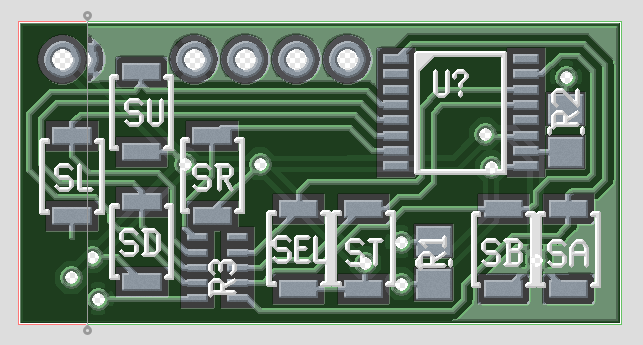06.26
Recently I’ve been thinking about how I’d really like to make more progress on my projects and how I feel some amount of accountability would help with that. To that end, I’ve decided to start posting regular updates of my projects! Normally I like to save them up and reveal them once completed, but I think seeing feedback from readers will help to motivate me to continue moving forward on projects that might otherwise sit on the workbench for weeks, plus some people might be interested in the details of my design process (at least I might some day in the future, looking back at these posts).
To start things off, I’ll write my first progress report on my bluetooth Kinesis mod. Earlier this year I wrote about my new-to-me keyboard, the Kinesis Essential. I have a few friends who also have this style of keyboard and one of them asked me if I could convert it to bluetooth for him. We did some brainstorming, ordered some parts, and now I’m ready to start prototyping.
My friend’s Kinesis is one of the newer, USB variants. However, it turns out that the new and old boards just use a common main board and the new ones add a USB hub with an integrated PS/2 to USB converter. Since PS/2 is a pretty simple protocol, we decided to start his mod off there; a PS/2 to bluetooth converter. I later plan to replace the whole keyboard controller in my board for better battery life and mouse integration (and to further confuse people who try to use my keyboard) but that will be phase two of the project.
To get the prototype going, I’m just using an Arduino and a PS/2 socket breakout board from SparkFun. As I’ve mentioned before, I’m an avid vim user. As a vim user (and not a masochist, despite what you might know about vim), I think the Arduino programming environment is terrible, so the first thing I did was set myself up with an alternate environment in which I could stay sane. I added Arduino filetype detection to my .vimrc, found a way to build and upload code using vim’s :make command (I chose the scons method described here), and copied the PS/2 Arduino library (found here) into my project directory since the scons setup didn’t seem to find it in the default location. From there, I loaded up the example PS/2 to serial sketch and got the Arduino to read from my Kinesis! Now I need to get a simple proof of concept for my bluetooth module going and then I just need to blend the two together.